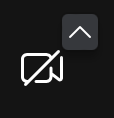Trouble Connecting To Appointment
If you're worried about being able to connect to your appointment, here are a couple of things you can do before your appointment to make sure everything goes smoothly:
- Make sure that you have a stable internet connection
- Your phone or laptop is fully charged
- You've checked your settings to make sure that any external headphones or cameras are properly connected to your device (whether by bluetooth or plugged in)
- You are in a reasonably quiet space (to avoid moving around during your appointment that might affect your connection)
- You enter your appointment a bit early to test your video and microphone are working
If you want to triple check, feel free to contact our team to do a test appointment a couple days before your first appointment.
Troubleshooting during your appointment
As a starting point, you can always try to refresh your browser. Next, you can look at the below options.
Settings

- By clicking the little "up" arrow next to the microphone or camera icons, you can change the source.
- Clicking the little "gear" will give you additional settings.
Mute/Un-Mute
Clicking on the microphone icon will disable/enable the microphone (commonly called muting the microphone). If it has the line through it as shown below, then your microphone is muted. Make sure the microphone doesn't have the line through it.
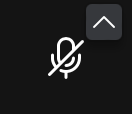
Disable/Enable Camera:
Clicking on the camera icon will disable/enable the camera. If it has the line through it as shown below, then your camera is disabled. Make sure the camera doesn't have the line through it.